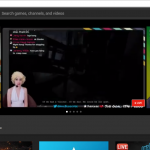Double Your Battery Life
How often do you recharge your Android? It might be a daily occurrence, something you do as a matter of course before bed at night, or it could be on charge several times a day for you to get the maximum performance from it.
Change settings to increase battery’s life
A collection of factors can deplete your device’s battery, such as what connectivity settings you use, how often you play games and enjoy media, and how much you rely on it for tethering and productivity tasks.
Boosting your battery shouldn’t be difficult, however. Disabling mobile internet when it is not required is a particularly easy way of reducing the drain on your battery, as is switching your display brightness from automatic to a manual setting. In Android 4.4 KitKat you will find that there is a choice of modes for Location services if you have this setting enabled. These options demand more power depending on how accurate you need Android to be, with the most accurate requiring more battery power.
Android KitKat 4.4 devices come with built-in tools hidden in the OS to manage battery life, offering things like a power-saver mode and sleep mode that can reduce battery depletion when the phone is left idle.You should pay particular attention to new features identifying the cause of battery drain. Disabling NFC if you’re not using it is a good start, as is switching off Hotword Detection in Google Now (Google Now>Settings>Voice). You can also disable syncing in the Photos app (Settings> Auto-Backup).
Root solutions
If quick fixes aren’t bringing your Android power drain under control there are alternatives available for root users. Underclocking involves a decrease in clock speed, slowing Android slightly but producing better performance for less battery power. Meanwhile, undervolting enables you to find a voltage lower than the CPU manufacturer’s baseline, the aim being to maintain performance while your Android device uses less power. Before you attempt to underclock or undervolt your device, take the time to perform a full back up before you start making changes to your hardware. Any changes you make to your phone or tablet using these tools are done so completely at your own risk. So, if you’re uncertain or lack confidence, please do not proceed.
How to undervolt android device
- Install IncrediControl and enable root access. With the app open, select SVS from the top menu to display your Android device voltages.
- Lowering your Android device’s voltage is potentially a hair-raising experience, so lower voltage only one step at a time, and only on the two highest frequencies.
- Perform stress testing with StabilityTest. Use Classic to check undervolting the highest CPU frequency and Scaling to test a range of values.
How to underclock android device
- Head to Google Play and install Trickster MOD Kernel Settings, granting super user permissions when you launch the app.
- Go to Info>General and under CPU Frequency Control set a minimum and maximum clockspeed. Set Governor Control to On Demand and Save.
- Test your underclocked Android by rebooting and stress testing, making the necessary changes or resetting if performance is too slow.
Estimated improvement: By closing down features you aren’t using, clamping down on inefficient apps, and tweaking the more advanced settings you should be able to push your battery towards two full days of use