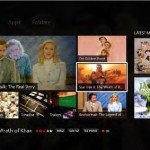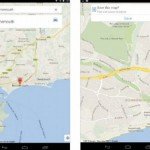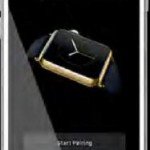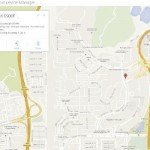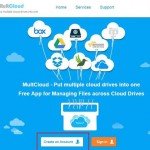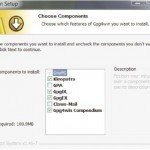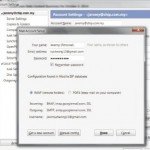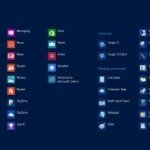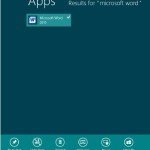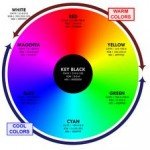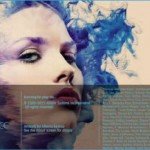Printing with your phone – Canon Selphy CP910
Follow these steps to print a photo from your phone using Canon Selphy CP910
- Take a photo
Start off by taking or downloading the photo that you want to use. A good tip for mobiles is to check the HDR option if available, as it gives better-resolution shots than regular pictures

- Edit with apps
Both the Photoshop Touch and Express apps bring many of the desktop version’s features to a smaller screen. You can add layers, edit cleanly and even comp with them.

- Use the Canon app
You’ll need to connect the SELPHY to your Wi-Fi, but next you must open the Canon app. You can take a new picture to print, but click Photo Albums to load the photo that you’ve just edited.

- Select photos
You can pick as many or as few images as you like, but just select them once to print. You can choose between a cropped border or a filled screen too; add them to the queue and proceed.

- Print!
Hit the Print button. Print speed can vary, but Canon estimates the average to be 47 seconds. Make sure the back of the printer isn’t pressed against a surface, as the paper slides through both sides while printing.