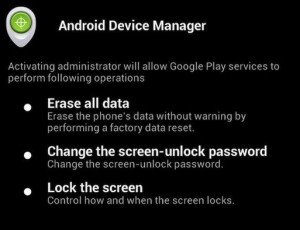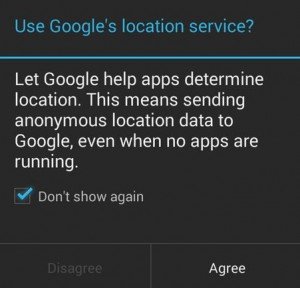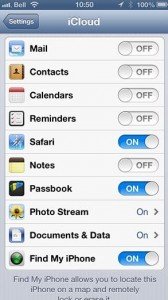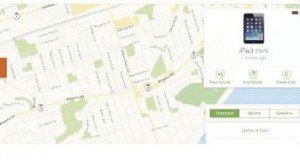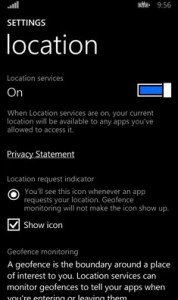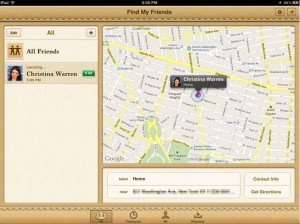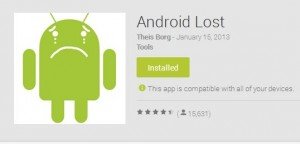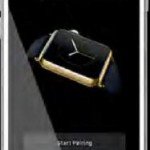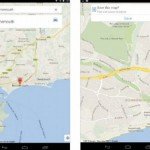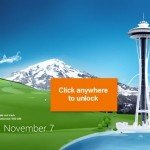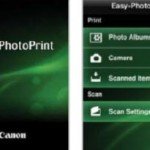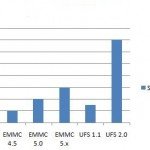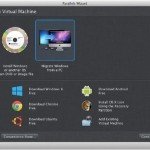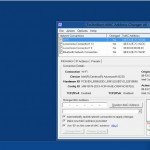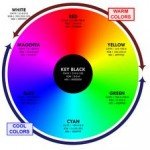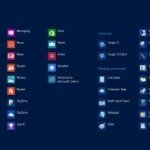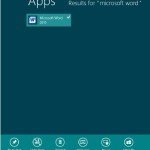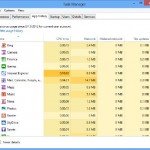Simple Way to Locate Stolen or Lost Phone
Have you ever lost your mobile phone or smartphone? You are not the only one! Day in and day out, there are many who make reports about losing their devices either due to carelessness or because of theft. The number of phones lost is quite high and usually, three out of the four stolen devices never make it back to the owner. But this problem isn’t just isolated to specific country and a few different governments are now demanding an “immobiliser system” of sorts for smartphones and tablets to make the devices less attractive for thieves. As it so often happens in politics, it is still not clear how this demand can be implemented concretely. Among other things, there were talks of a “Kill-Switch app” which enables providers to render mobile devices unusable. Such technical measures should prevent thieves from simply resetting stolen smartphones or tablets to the factory settings and using them again.
However, users need not wait for politicians to take action because while they are still contemplating on the methods to be used, smartphone manufacturers have provided a few solutions quite a while back. Apple, Google and Microsoft equip their mobile operating systems with appropriate protective functions. On the following pages, we show you how to locate, lock and erase your mobile phone with Android, iOS or Windows Phone without using additional apps. You will also learn about the measures you should take to locate your device at a later point in time. If everything goes well, the location of your device shall be displayed on a map. To do so, all three providers use GPS data, which ideally gives the current location of the device that is quite precise with a few metres give or take. If the GPS is deactivated, you will still have some not-soaccurate location data from used WLANs or cellular towers. However, the device cannot be located if it is switched off.
The location finding function also helps the police in case of theft but one must be quick, before the thief switches off the mobile phone. Whether a thief can actually be tracked down also depends on spatial and temporal factors. Identification is often quite difficult in the inner parts of a city. In sparsely populated areas however, devices can be located very effectively. The chances of locating a device are quite high at night time.
Android
Google has installed a location finding feature in Android. All mobile phones with Google’s operating system with version 2.2 or higher can be easily located via the Internet with the help of the Android device manager.
- Turn on Android device manager You must first prepare your mobile phone so that it can be located when required. First, go to the “Google settings” app in the device and click “Android device manager” there. Now activate both options “Remotely locate this device” and “Allow remote lock and erase”.
- Version 4.1 and higher: permit location Another measure is required for all smartphones that have Android version 4.1 or higher: you need to allow location access in the phone settings so that your phone can be located. Move the “Access to my location” slider to “On” and confirm the displayed message with “Agree”.
- Locating, locking and erasing your Android device Log on to android.com/devicemanager with your Google account. In a few seconds, you will see active devices in a Google Maps view. Next to the location details, you will also see other commands such as “Ring” (functions even if the mobile phone is on silent), “Set up lock” and “Erase”.
iOS
iOS devices are always on top on the hit list of mobile phone thieves. To curb this Apple has equipped its devices with a function that enables them be tracked, locked and erased via iCloud.
- Setting up iCloud iOS devices are located via iCloud. To use iCloud, you will need an Apple ID, which iOS device users generally have. If not, get yourself an Apple ID from https://appleid.apple.com/. On the device, login with this ID under “Settings” and “iCloud”.
- Turning on the location function iCloud can locate much more than just the device. However, you need to enable the location function. You can do this on your iPhone or iPad under “Settings” and “iCloud”. Activate the “Find my iPhone/iPad” function right at the bottom of the list.
- Sending a message to the finder If you lose your iOS device, turn on your computer and log on to icloud.com with the used Apple ID. Then click “My iPhone/iPad”. The service then opens a map. A green dot indicates that the iPhone is currently online. Click “i” to see the various available functions: you can play a signal tone or erase the device. With the ““Lost” mode”, you can block access and show a message on the device’s display.
Windows Phone
If you lose your Windows Phone, you can track it down using some tools that are already pre-installed. The basic functions are available free of cost right out of the box.
- Using the Windows account (Live ID) You need a Windows account for locating Windows Phones. If you don’t have one, you can create it at https://signup.live.com. You must then link the account with your phone. To do so, click “Email + accounts” under “Settings” on your phone and then click “Add an account | Microsoft account”.
- Turning on location services To allow location search in Windows Phone, switch back to “Settings” and then to the “Location” menu item. Activate “Location services” there.
- Locating, locking and erasing If you have lost your Windows Phone, the website windowsphone.com is the first place to go. Log in with your Windows account and click “Find my phone” in the menu at the top right. You will then see the current location of the phone. Similar to Google and Apple, you can also lock or erase the phone or make it ring.
Extra apps
Locate, play the signal tone, lock and erase: mobile operating systems offer excellent basic functions to find lost mobile phones. The following apps can do even more.
- Locating friends Apple offers a free app called “Find My Friends” (1a). With this app, you can invite friends and determine the location of their device live on a map. There is a similar app called “Find my friends” (1b) for Android. But be careful: you should limit the time for which your location is displayed so that your friends cannot locate you at all times.
- Controlling an Android mobile remotely The free app “AndroidLost” allows you to remotely control your mobile phone via an Internet connection. In addition to locating, locking and erasing, the app can also take pictures using the builtin camera or intercept the microphone. If a thief deactivates the GPS and WLAN, you can turn them on again with Android Lost.
- Security apps Functions for tracking a mobile are often a part of security apps. Avira Antivirus Security (Android) or Avira Mobile Security (iOS) has its own locating, locking and erasing functions.