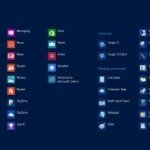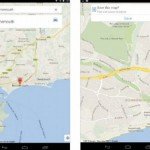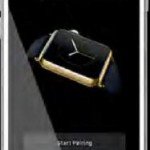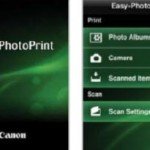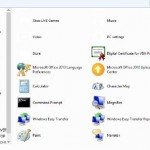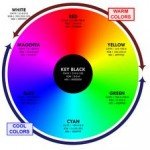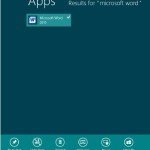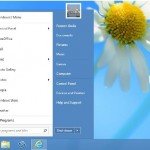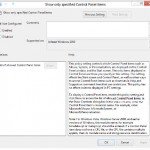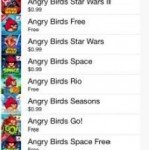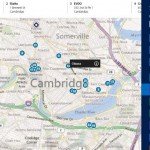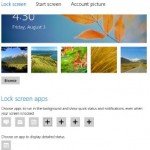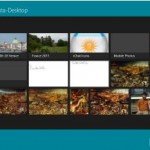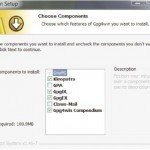Reduce android screen brightness with Night Mode
 Different conditions need different screen brightness. There is nothing worse than a screen that is simply too bright. Not only does it hurt the eyes and reduce viewing times, but it also has an adverse effect on battery life. That’s why we need to Reduce android screen brightness with Night Mode. Typically, a device includes auto brightness and manual manipulation. This offers adequate levels of brightness, but it doesn’t offer the convenience of full control. There are times, especially in low light, when the lowest screen level simply isn’t enough. Night Mode is a simple app that gives over total control to the user. Drop the levels down to 50 or 10 per cent – the choice is all yours.
Different conditions need different screen brightness. There is nothing worse than a screen that is simply too bright. Not only does it hurt the eyes and reduce viewing times, but it also has an adverse effect on battery life. That’s why we need to Reduce android screen brightness with Night Mode. Typically, a device includes auto brightness and manual manipulation. This offers adequate levels of brightness, but it doesn’t offer the convenience of full control. There are times, especially in low light, when the lowest screen level simply isn’t enough. Night Mode is a simple app that gives over total control to the user. Drop the levels down to 50 or 10 per cent – the choice is all yours.
-
Getting started
Head to the Play store and search for the Night Mode app developed by Bruno Barao. Download and install the app and open it up to take a look at the main screen. The focus of the app’s main screen is very straightforward. By default, the slider is set to a specific brightness level. To change the brightness level, first set the slider to the preferred option. The higher the brightness level the brighter the screen. For example, choose 90 per cent and press Start. The screen will dim down from the current level.
-
Start Night Mode
Once the screen brightness has been selected, the Start button will change to a Stop button. To change the current level, first tap the Stop button and the screen will go back to its default level. The Stop button will revert back to a Start button.
-
New level
When the brightness level has reverted to normal, it’s time to select a new level. Use the slider to move the brightness level down to 25 per cent and tap the Start button to view the brightness level. If you’re not happy with the current level, tap the Stop button at the top and select a new level and then hit the Start button. Don’t be afraid to experiment until you get the right level.
-
Minimum brightness
By default all the settings are set to on. To access the Settings, tap the menu icon in the top-right corner and select the right tab. The Minimum Brightness option is set when the service is running. When switched off, the device’s default backlight brightness setting is used.
-
Disable backlight
The other notable option is Disable Button Backlight. Again this is activated by default and disables the button backlight when the service is running on your device. Tap to switch off and perform the reverse action, not disabling the button backlight when the service is running.