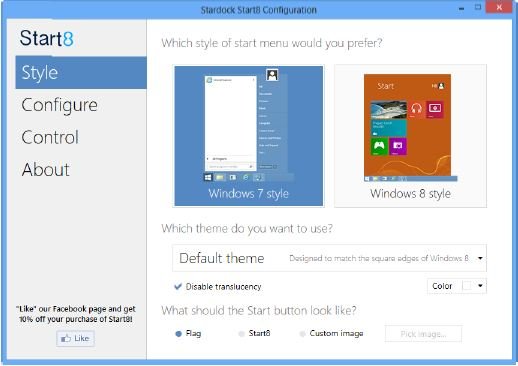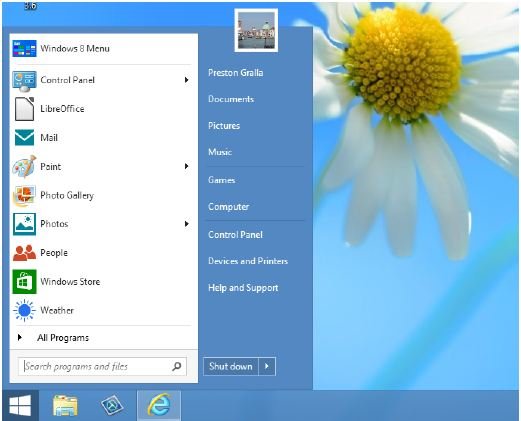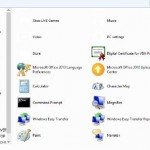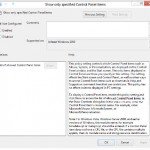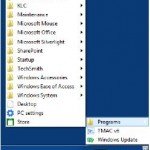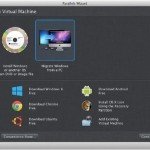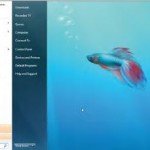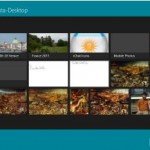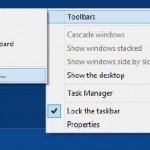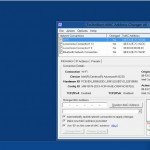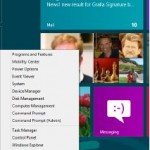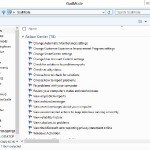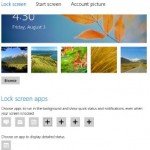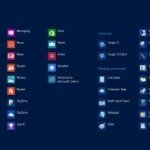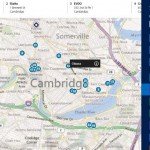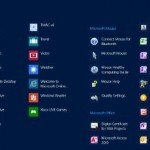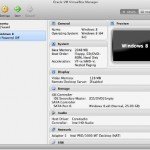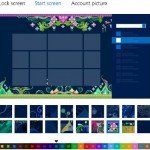Enable the Classic Windows Start Menu to Microsoft Windows 8
Are you a fan of the Start Menu that Microsoft removed from Windows 8? Don’t worry — you will find there is an easy way to bring it back in all its glory.
Of the many decisions Microsoft made in designing Microsoft Windows 8, removing the Start Menu was really the most controversial. In earlier versions of Microsoft windows, the Start Menu was a kind of universal cockpit for Microsoft windows. It let you easily find and launch software application, do searches, reboot and turn off Windows, and so much more.
Microsoft used a fair amount of time not only taking away the Start Menu, but searching through Windows code to get rid of hand-done hacks that could bring it back. So many of the guides for bringing it to Microsoft Windows 8 that were available for preview versions of the operating system do not work on the final version.
However, there are two ways to bring it back, and to do much more as well— download and install Start8 from Stardock or StartFinity from WinAbility applications. They both restore the Start Menu, and offer a kind of hacker’s heaven of other hacks, including one that lets you boot immediately to the Desktop, skipping the Microsoft Windows 8 Start screen.
Start8
To use Start 8, first take a look at the Stardock Win8 page. Simply click the “Get It Now” button and from the page that shows up, click “Get it Now” again to buy it for $4.99, or click “Try it Free” for a thirty-day trial. If you click the button for a trial, you will have to enter your e-mail address. you will then be sent an email that includes a link that you can click to download and install the application.
Set it up, and you can configure how it works by clicking the appropriate button on the lefthand side of the screen, such as for the Start button’s visual style, what items should be on it, and even more (See Image Below).
Here is exactly what each of the buttons control:
Style
This controls its graphic style, such as its visual theme, whether it should be translucent, what the button should look like (including an image on your computer), and etc.
Configure
You have got plenty of options here, such as whether to show recently used applications, what shortcuts you want on the menu, whether to open submenus when you pause on them with the mouse pointer, how many icons the menu should have, and what the power button should do.
Control
This gives you a dizzying array of options, including going directly to the Desktop when you sign into Microsoft Windows 8, controlling how Windows 8 native application navigation works, disabling the Charms bar when you are on the Desktop… and much, much more.
Whatever you decide, do not worry—you can change the options later. Once you have configured it, you are ready to go. Tap the Windows key on your keyboard, and up pops an old friend—the Start button (See image below). It looks and works much like the one you have come to know.
Take some time getting used to it, because even though it works much like the old Start button, it also includes some Microsoft Windows 8 features. To change how it works, right click it and select Configure Start8 and hack away.
StartFinity
There are two versions of StartFinity—a $14.95 version that lets you customize how it works, and the free Starter Edition that doesn’t let you customize it. Other than that, the versions are essentially the same. Note that you can only use the free Starter Edition on non-business computers for non-business tasks.
Get the free version at www.winability.com/startfinity-free/ and the for-pay version at www.winability.com/startfinity/. Note that for the demo free version, you will have to enter your email address, and you will be sent an email with a link to obtain the free software. Bear in mind that when you do that, you will also have to agree to get sent email from WinAbility, the maker of StartFinity, although the firm says that you will be able to unsubscribe.
Install it, and it brings back the Start button and menu (See image below). it is simple and straightforward. Click the Start button and get to work.