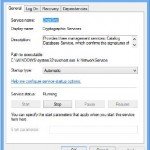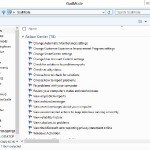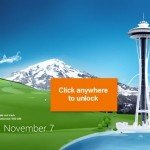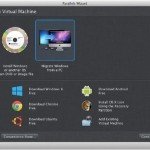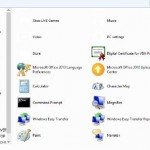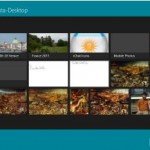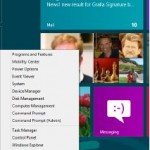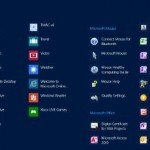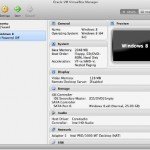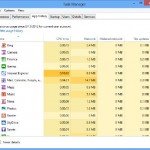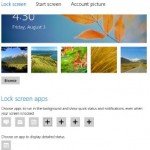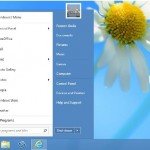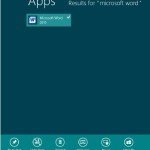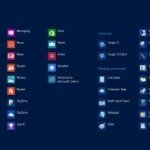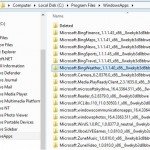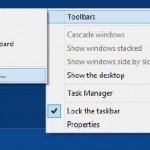Speed Up Windows 8 Boot Time
Decrease the time it requires for your desktop to show up when you start up your Personal Computer.
No matter how fast your Personal Computer boots, it is not fast enough. Here are some hacks to get you right to your desktop computer as quickly as possible after startup.
Tweak Your BIOS for Quicker Startups
When you activate your Personal Computer, it goes through a set of startup processes in its BIOS before it gets around to starting Microsoft windows. So, if you boost those initial startup processes, you will make your system start faster.
You can speed up your startup procedures by modifying the BIOS with the built-in setup utility. How you run this utility varies from PC to PC, but you typically get to it by pressing either the Delete, F1, F2, or F10 key during startup. You’ll come to a menu with a variety of choices. Here are the choices to make for quicker system startups:
- Boot Delay
Some systems let you delay booting after you turn on your PC so that your hard drive gets a chance to start operating before bootup. Most likely, you do not need to have this boot delay, so turn it off. If you run into an issues, however, you can turn it back on. - Quick Power On Self Test (POST)
When you choose this option, your system runs an abbreviated POST rather than the normal, lengthy one. - Change Your Boot Order
If you switch the boot order so that your BIOS checks the hard disk first for booting, it will not check any other devices, and will improve your startup time. - Boot Up Floppy Seek
Disable this option. When it is enabled, your system spends a few extra seconds looking for your floppy drive—a relatively pointless procedure, especially regarding how rarely you use your floppy drive.