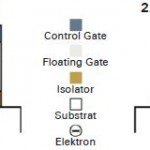WiFi signal keep losing? Here’s how to fix it
Keeping all your household devices connected to the net over WiFi remains a tech challenge that just about everyone can empathise with. Here’s what causes problems, and three simple ways to fix them.
WiFi is just like any other radiowave signal: it can’t be transmitted through walls and floors and it gets weaker as you get further from the signal source. Instead, the WiFi radio wave bounces off surfaces and so manages to bend around corners and other solid objects. The thing is, travelling all of that extra distance weakens the signal.
This is why WiFi often appears the weakest in bedrooms: because they are furthest from where your router will usually be set up – in the lounge or hallway. Keeping all your devices connected comes down to boosting your signal.
1. Getting High
The simplest way to improve your reception is to obtain a clear line of sight between your WiFi router and your laptop or phone. So, if you can physically see the router, it means the signal doesn’t need to take any turns to reach you.
With no obstructions, a WiFi signal can travel for nearly 100m
The best solution is to attempt to mount the WiFi router in a central location in the house, then raise it up as high as possible. The top shelf of a tall bookcase may do the trick, although you’ll find some people desperate enough to mount their router upside down on the ceiling! Raising the router means the radio waves have to pass through fewer obstacles, and so the signal should travel further.
2. Channel Surfing
Your router is essentially a radio station sending out and receiving signals but, whereas proper radio station broadcasters are carefully managed by regulators, there are no controls on using WiFi routers. What that means is that everyone with a WiFi router is broadcasting on the same frequency, and so your devices have a harder time tuning in to your router’s ‘channel’.
This problem can get particularly bad in blocks of flats or town-house complexes, where lots of people are living in a small area.
Luckily, with a bit of tech smarts you can change the frequency your router is broadcasting on.
To find out if you’ve been sharing the same channel as some of your neighbours, do the following:
- Click the Windows Start button, then go through the installed apps and click on Windows System and then Command Prompt. (You can also click the Windows Start button and then type ‘Command’.)
- Type ‘netsh wlan show all’ and you’ll be shown a list of all the WiFi networks being used in your area, as well as what channels they are broadcasting on.
- Next up, access your router from inside your web browser using your username and password. In your wireless settings, you’ll be able to change to a channel that no one else is using.
3. Echo Chamber
If neither of the first two solutions have solved your problem to your satisfaction, then you might need to take more drastic action. We’d recommend you pick up a WiFi repeater from any reputable tech shop. This picks up your weak WiFi signal and rebroadcasts it, but far stronger. It’s possible to make your repeater with an old router – you can search on YouTube for a tutorial.