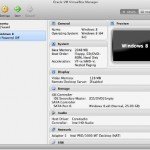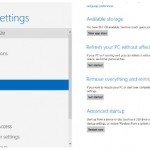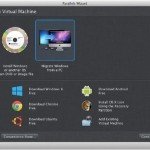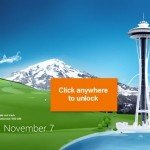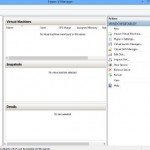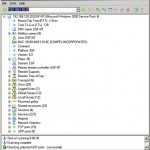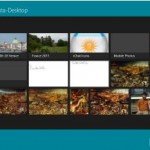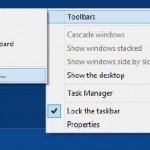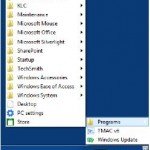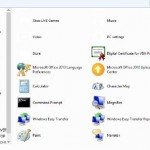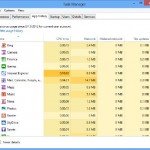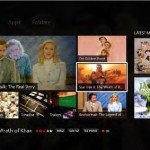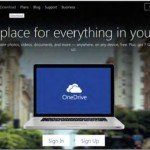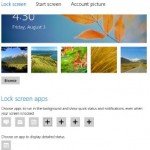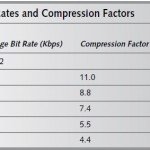Installing and Running Windows 8 Using VMWare Fusion
Installing and Running Windows 8 Using VMWare Fusion
You can alternatively run Windows 8 on a Mac using VMWare Fusion; $49.99. The setup is much the same as with Parallels, so I will not go into quite as much detail here: the concepts are very much the same.
As with Parallels, you can either install Windows 8 from a DVD or .iso file, or you can migrate Windows 8 from an existing PC. To migrate, both the Mac and PC must be on the same network. Select File→Migrate Your PC, and then follow the prompts.
To install using a DVD or .iso file, select File→New, put your DVD in the drive and click Continue. If you are using an .iso file, select “Continue without disc.” Select your installation media (in the case of the .iso file, you’ll navigate to its location) and click Continue, as you can see in Image Below.
On the next series of screens, choose the OS, account name, password, and Windows product key, if you have one. If you’re installing a trial version of Windows 8, turn off the “Use Easy Install” option. You’ll be sent to a screen describing the virtual machine you’re setting up, including the memory you will devote to it, maximum size of disk space it will use, and so on (See Image Below).
Your finest bet is to accept them and click Finish. On the next screen, give your device a name or accept the one VMware Fusion gives you, click Save, and sit back while installation starts (See Image Below).
As with Parallels, select Custom when asked for the type of Microsoft Windows 8 installation you want to perform and select the Mac’s hard disk drive. After the usual Windows setup routine, you will be running a copy of Microsoft Windows 8 on your Mac, as you can see in the following image.