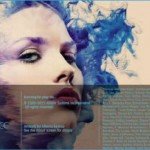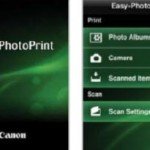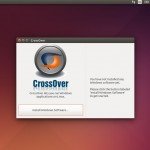What’s New in Adobe Lightroom 6 ?
After nearly two years of waiting, Lightroom 6 has arrived! Here are our top ten new features…
- BETTER PERFORMANCE
Much has been improved under the hood, with better performance and GPU acceleration giving the Lightroom experience a silkily responsive feel all round (as long as your graphics processor is compatible). It’s a vast improvement on the sometimes clunky performance of Lightroom 5. In particular, slider controls react more quickly, and previews update instantly. Once you’ve started using Lightroom 6, it’s noticeable how slow LIghtroom 5 is by comparison. - AUTO WHITE AND BLACK POINTS
If you hold down Shift and double click the words Whites or Blacks in the Develop Module’s Basic panel, Lightroom will automatically find the white and black points in your image and shift the tones to use the entire tonal range from white to black. It’s a small improvement, but one that will no doubt prove very useful over time. - UPDATES FOR LIGHTROOM MOBILE
Lightroom Mobile now offers support for Android tablets and phones. There’s also DNG raw support for phones that are compatible with the raw format. You can also specify to store data on an SD card. - HDR PHOTO MERGE
The new HDR feature enables you to merge several frames taken in alignment at different exposures. Best of all, it then creates a merged DNG raw file packed with tonal information. To use the feature, select the set of exposures you want to merge, then go to Photo>Photo Merge>HDR (or press Ctrl+H). There’s even an Auto-align feature, so as long as there’s not too much movement between frames, you can get away with merging hand-held sequences. Enabling Auto-tone will balance out the exposure for you, and it’s completely non-destructive.

The Deghost amount will help to correct any movement within the frame, perhaps from moving grass or clouds, by taking the problematic area from a single frame rather than merging several. Along with four deghosting strengths, there’s also a helpful ‘show deghost overlay’ option that enables you to see exactly which areas are being corrected. Click Merge and Lightroom will create a new raw DNG file with the suffix _HDR, and add it to your Library. As most changes made to individual frames will be discarded, it’s worth starting off by merging an HDR before making any changes in the Develop Module. The Basic panel’s Exposure slider goes way beyond the normal range of four stops. With a high dynamic range image, there’s much more tonal data within the image, so you can take Exposure from -10 to +10 stops, then use Shadows and Highlights to reveal detail or make selective adjustments to different areas. - CHOOSE FROM TWO VERSIONS OF LIGHTROOM
There are two versions of the new release, Lightroom CC and Lightroom 6. If you get Lightroom as part of your Creative Cloud subscription (such as the $9.99 per month Photographer’s Plan) then you can download Lightroom CC now. If you prefer to buy a traditional licence you can get Lightroom 6 instead for $149 or $79 as an upgrade. The traditional licence version doesn’t have Creative Cloud support or access to the mobile and web workflows, and only Creative Cloud subscribers receive ongoing updates. It’s up to you to decide which is the most appropriate package. - MERGE PANORAMAS
The new Panorama feature enables you to stitch several frames together to make a longer image. Like the HDR feature, the panorama mode also generates detailrich raw files in Adobe’s DNG format (you can even combine the two new features to create raw HDR panoramas). To merge a panorama, select the range of images, then go to Photo>Photo Merge> Panorama (or press Ctrl+M). There are three ways of stitching the frames: Spherical, Cylindrical and Perspective. Perspective uses the centre image in the sequence as a reference for perspective, then stretches and skews all the other images to match it. Cylindrical is better for very wide panoramas where there may be bowing between the frames. Spherical works by mapping the frames as if they were on the inside of a sphere, which is best for 360-degree panoramas. Enabling the Autocrop option will get rid of any uneven edges (although this crop remains non-destructive). Once merged, you can take the resulting DNG file into the Develop module and make any changes you like. Note that there’s an image size limit of 6,400 pixels along the long side of the image. - FILTER BRUSHES
This is something that’s been included in Photoshop’s Camera Raw plugin for a while, but it’s still worth getting excited about, because it makes two of the best tools in Lightroom even more useful. Both Radial and Graduated filters work by enabling you to change the look of areas in your image to, for example, darken a sky. The problem is, if anything juts up from the horizon into the sky, then it would be darkened too. The new Lightroom offers a solution: a brush option for both Radial and Graduated filters (found below the sliders for each tool) that enables you to paint to remove or add to the effect of the filter. When using it, you can hold Alt to switch between add or subtract and press O to toggle a view of the mask overlay on or off, which helps you to see the affected areas. Once done, toggle the Reset Brushes box to check the results of your painting. - FACIAL RECOGNITION TOOLS
Lightroom’s Library module has a new feature that detects faces within your images and then helps you to put a name to the faces. To begin, head to the Library’s grid view, then click the People icon in the list of view options below the grid. Detected faces are divided into two categories – named and unnamed people. You start by naming a detected face, and then Lightroom will suggest the same name for faces it recognises as similar. So you can quickly name your friends and family or clients within your photos, either by confirming the name suggestion, or by dragging unnamed faces to the Named People within your library.

To detect faces in your entire catalogue, click the top left identity plate, then unpause Face Detection. Naming faces creates a new type of keyword within the image’s metadata, so you can quickly filter your library by people using the Keyword panel on the right-hand side of the Library module. - IMPROVED IMAGE SLIDESHOW EFFECTS
The Slideshow module has a couple of big improvements you may find useful. There’s a Pan and Zoom option to add a gentle Ken Burns-style random movement to your slideshow images. What’s more, the Music panel now enables you to add multiple tracks to your slideshow, and time your slideshow transitions to the beat of a song with the new Sync slides to music option. - SMALL IMPROVEMENTS
Among all the big improvements, there are plenty of minor tweaks. For example, when you quit Lightroom you can now choose to set a regular time for backing up your catalogue, such as every time LIghtroom quits. No more annoying reminders to back up! There’s also a Pet eye removal tool, new HTML5 gallery templates in the Web module, support for touch computers, and a handy Auto button in the Crop tool for fixing wonky horizons automatically.
VERDICT
It’s more of an evolution than a revolution, but the new features will prove invaluable to many photographers. In particular, those who shoot HDR or make panoramas will love the two new merge tools, and the fact that they produce a raw file is a big draw. The facial recognition tools are also a nice touch, and should prove useful for organising and filtering your family snaps. Elsewhere, there are small but important improvements rather than headline-grabbing new features. The increased performance and support is something we’d expect from a new release, and we’ve already grown to know and love the Filter Brushes in Camera Raw. So there are no big surprises, but why mess with a winning formula? Lightroom continues to lead the way with it’s image-organising and raw-processing tools, and photographers will find a lot to like in the latest version.