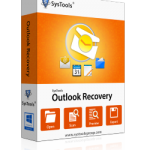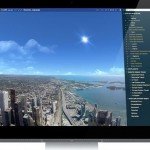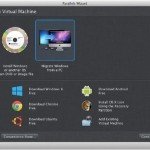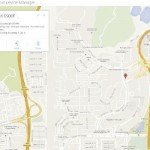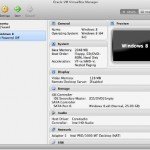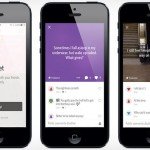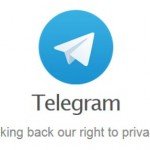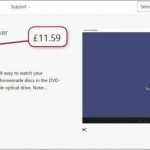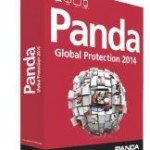Microsoft Office For iPad
Microsoft Office For iPad Review – An iPad version of Microsoft Office is long overdue, but it’s finally here four years after the launch of Apple’s first tablet and, somewhat surprisingly, it’s arrived before the promised touchfriendly version for Windows 8. The suite comes as a series of four separate apps – Word, Excel, PowerPoint and OneDrive. While the apps are free to download, you’ll need an Office 365 subscription to edit your files.
Without one, you can only view them. An Office 365 Home Premium subscription costs $ 71 per year or $7.1 per month. You can then install Office on up to five iPads and up to five PCs or Macs. It’s great if your household has lots of devices, but excessive if you have only one tablet. A cheaper subscription for just one iPad and one computer has been promised for later this year.
Microsoft OneDrive For iPad
To get your files into the Office apps, you either transfer them from your computer via USB or save them to Microsoft’s OneDrive cloud storage service. Five OneDrive accounts with 27GB of storage each are included with a Home Premium subscription. If you make changes to your files when you’re not online, the changes are stored and uploaded when you next connect. If you edit a file on your PC before your iPad has had a chance to upload its changes, both versions are retained as two separate files.
Unlike the Google Drive app, you can’t simultaneously work on a file with others and see their changes in real time. Office does have a “save and refresh” feature that lets collaborators update their documents with each other’s changes and upload their own modifications. This works fairly well, but isn’t as smooth or convenient as Google’s method. Word’s file format is .docx, Excel’s is .xlsx, and PowerPoint’s is .pptx. You can import older Office file formats (such as .doc), but you can’t import non-Microsoft formats such as .rtf, .txt and .csv.
Microsoft Word iPad Version
In appearance, the iPad version of Word is similar to both Word 2013 and Word Online (a pared-down version which anyone can use to edit documents in a web browser), but its features are closer to the web-based version. The Ribbon toolbar’s Home tab includes a highlighter, text-formatting options (such as font size and bullet points), and text-positioning tools (such as indentations). Other tabs let you add tables, photos, hyperlinks and a variety of shaped text boxes, while others control document orientation, page size, margins, headers and footers. The all-important spelling checker and word count box are also present, as are change-tracking and commenting tools.
The onscreen keyboard is fiddly to use for anything other than small edits, so a Bluetooth keyboard will be essential for typing longer projects. However, a number of significant features are conspicuous by their absence. Although you can use templates, there are no document-formatting themes and the app lacks Word 2013’s citation and bibliography features. The most glaring omission is the ability to print, which is also missing from Excel and PowerPoint, although Microsoft promises it will be available in future versions. Despite these omissions, this tablet version of Microsoft’s word processor is still remarkably sophisticated.
Microsoft Excel For iPad
Excel is the best designed and most powerful spreadsheet app we’ve seen on iOS. It has a number of useful document templates, including invitation trackers, invoices and inventory lists, while a tab on the Ribbon toolbar gives you Excel’s full range of calculation formulas, from simple sums to complex logic and trigonometry calculations. Usefully, Excel has its own customised onscreen keyboard for faster data entry.
You can sort the data in a worksheet in ascending or descending order and even create a few simple graphs, although advanced graphing options such as Pivot Tables are not available. Although it’s simple to select specific groups of cells, the range of options for sorting a specific selection is limited, so you’d have to copy it into a new sheet if you want to work with it easily. Unsurprisingly, you can’t run or create macros either. Despite these limitations, Excel is still by far the best iOS spreadsheet app we’ve used.
Microsoft Power Point For iPad
Most people will probably only ever use the PowerPoint app to give a presentation rather than edit one. For giving presentations there’s little to distinguish PowerPoint from its rivals. If you do need to edit a presentation, all the most important tools are here. It’s straightforward to adjust the size of pictures and the formatting of text.
There are a variety of templates available to provide a consistent look for your presentation, plus a wide range of wipes, fades and other transitions that you can apply when moving from one slide to the next. The only absent feature that we really miss is the option to add video clips to your slides, as you can with Apple’s rival Keynote app.
What We Say About Microsoft Office iPad Version ??
Office for iPad has an excellent, easy-to-grasp user interface, and while it doesn’t have all the features of its desktop PC counterpart, it does have most of the tools you’re likely to need every day. The apps opened all our test files, from Excel spreadsheets laden with graphs and calculated fields to heavily formatted Word documents, missing only a couple of third-party fonts we’d used when creating them on our desktop PC. Rival Officecompatible apps will often mangle such complex files.
The inability to print is irritating and is especially odd as rival Office compatible apps offer this option. A bigger problem is price. If you don’t have multiple devices in your household or don’t frequently work on complex files with other people, then £60 a year is pretty steep. While the Office apps are still great, most people can get by with less powerful but cheaper alternatives such as Google Drive and Apple’s iWork apps.