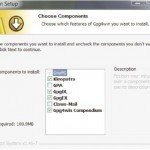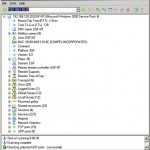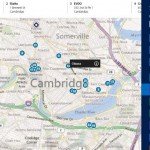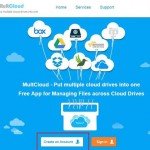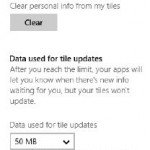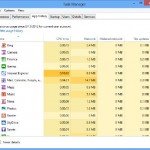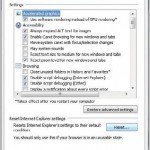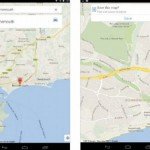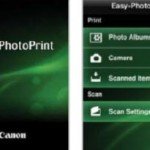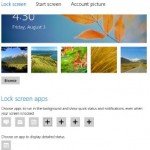Protect your Mail by Encryption
You can also encrypt emails to make it safe. Enigmail makes this possible. This add-on with the free mail program Thunderbird uses the secure OpenPGP encryption directly on texts and attachments of the mails that you exchange with other Enigmail users.
1 Setting up Thunderbird
Install Thunderbird once you’ve downloaded it and set it up for your email account. If you use one of the popular providers, you just need to enter the email address and password in the setup wizard that you would otherwise use for logging into the web interface of the service.
2 Configuring Enigmail
Unzip Enigmail 1.7.2 to your desktop or folder of your choice. In Thunderbird, press [Alt] to view the menu and then click “Tools | Add-ons”. Pull the XPI file to the left section of the add-on manager and confirm the installation. You will see the Enigmail options after restarting Thunderbird. Select “Convenient encryption settings”, “Do not sign mails… by default” and “Edit Rules: Yes”. In the “Key selection” dialog, click the key that you generated (To generate the key see step 2 in encrypting files).
3 Sending encrypted mails
You can continue to send and receive unencrypted mails with Thunderbird or the web interface of your provider. If you want to send an encrypted mail, ask the recipient to send you his/her public key and import this in Kleopatra. To encrypt a mail, write it and add attachments if any. Then click the “Enigmail” in the “Compose” window. Here, the first two entries indicate the current encryption and signature status of the mail (see image 3a). You can send an encrypted or unencrypted mail by clicking the adjacent arrow. You should also add your signature to encrypted mails so that the recipient can verify whether the mail has actually come from you. Enigmail then encrypts the mail text and the attachments with Gpg4win before they are sent via Thunderbird.
4 Receiving crypto mails
If someone wants to send encrypted mails to you, they too would need Enigmail (or another OpenPGP-compatible solution such as Claws Mail) and your public key. You can send this in an unencrypted mail to the sender – to do so, click “Enigmail | Attach my public key” in the mail. When you receive the encrypted mail, Enigmail will ask you for your passphrase. You can decode and save attachments by right-clicking and choosing “Decode and save under”. (Source : Chip MY)