8 Ways To Optimise Your WordPress Site
We’ve got you covered when it comes to WordPress themes, and you know you can count on us for a great WordPress tutorial or two, but what if you want to make your WordPress site perform better? There’s plenty you can do to boost your site’s performance – check out these pro tips!
1 CACHE YOUR SITE
Even if you do nothing else, install a caching plugin like WP Super Cache or W3 Total Cache. This will serve your dynamic WordPress site, as if it were static HTML content. Instead of regenerating a page for each visitor, your site will be generated once by the PHP engine. Enable server-side caching. Use zlib and apache’s ‘.htaccess’ file to compress your files using gzip. Your server needs to have zlib installed and mod_deflate enabled. You can also enable browser caching. Set appropriate expires headers and disable entity tags (eTags).
2 HOST FILES EXTERNALLY
Try to host some of your static files externally. Browsers usually only download two files in parallel from a single domain. Using multiple domains increases the number of files that can load at any one time. Consider using externally hosted fonts, like Google Fonts. Use a content delivery network (CDN), such as Amazon CloudFront, to serve your static files from multiple servers at the same time.
If you use the Jetpack plugin, you can use its Photon service to host your image files on the WordPress.com network for free. If hosting files externally isn’t an option, it is possible to host static files in a secondary domain or even a subdomain, with the added benefit of serving files from a cookie-free domain, which also speeds load times.
3 REMOVE PLUGINS
Could your plugins be slowing down your website? The P3 (Plugin Performance Profiler) will let you know the effect of each installed plugin on your website’s performance. Delete anything that is unnecessarily inefficient. It’s also a good idea to delete any plugins that you aren’t using.
Even when deactivated, extra plugins don’t just take up file space on your server, they can also fill up your database and leave extra files and functions that can slow down your site. It’s important to remove plugins through the WordPress Admin panel, when possible. Good plugin developers often add clean-up routines that remove extra tables from the database, and delete files and functions, but these only run when you remove the plugins properly.
4 OPTIMISE THEMES
Just like plugins, your choice of theme can significantly affect your website’s speed. If you are using a prebuilt theme, try to find one that has been optimised for mobile, accessibility and SEO, as these optimisations also generally lead to faster, leaner themes. If you are building a custom theme, always use valid (don’t forget to check) semantic code, and avoid broken links and missing files. Use the WordPress Theme-Check plugin to ensure you respect the latest WordPress theme review standards. Some of these standards help your theme load faster. Use CSS in place of image files where possible.
CSS Hat is a tool that can help you turn Photoshop files into CSS. Create image sprites for your design images. Limit your PNG files to only the colour palette in use, and try to avoid filters like alphaimageloader. Ensure your CSS is as lean as possible and reduce the number of classes in your code. When using javaScript, including jQuery, ensure you are only calling each script once. Use the smallest number of CSS and JavaScript files possible. Make sure you use the wp_enqueue_style() and wp_enqueue_script() functions to call your CSS and JavaScript files, which automatically minifies and concatenates your CSS and JS.
You could also minify your CSS and JS using a minify plugin. If you are using one of the default scripts included and registered by WordPress, use the already minified version, when available. You might also consider using one of the scripts in the Google Hosted Libraries, so you don’t have to host it yourself. Be aware that these may not work with all plugins, and you will also have to de-register WordPress’ original copy in some cases, to avoid calling scripts twice. You should also use wp_enqueue_script with externally hosted scripts.
Reduce the number of php queries. Hardcode whatever you can. Store your functions as a variable or in an array, so that the same function is only called once. Remove any unused code from your ‘function.php’ file. And don’t forget to debug with WP_DEBUG, among other tools.
5 FINE TUNE YOUR CONTENT
You can speed up your site by reducing the amount of content on the page and in your feeds. Put your sidebar(s) on a diet and reduce the number of widgets you use. Remove unused widget areas from your theme. Reduce the number of posts on each page and show excerpts. Be careful about using native social network services, ad networks services, or any service that tracks users on your site in real time. Compare their speed to that of alternative plugins that serve similar functions. Optimise and compress your images before uploading. There are plugins that can do this on upload, like Imsanity. You can also use the Yahoo Smush it service, through a plugin like WP Smush to further compress images. Be sure to properly set the default image sizes in the WordPress admin, so that the browser won’t need to scale your images on the fly. You may need to create additional custom image sizes in your ‘functions.php’ file. You can also use the Lazy Load jQuery plugin to delay loading images outside the browser viewport. There are several WordPress Lazy Load plugins.
6 MAINTAIN YOUR DATABASE
Make sure you optimise and repair your MySQL database. You can use a plugin, or do this through a database tool like phpMyAdmin. You can also do several things to lighten the load on your database: empty your WordPress trash and spam, delete inactive users, reduce the number of revisions that WordPress stores for your posts and pages. Delete unused images.
7 CHOOSE A GOOD HOST
You get what you pay for when it comes to hosting. Choose a good host with a server near your target audience. If your budget allows you to move away from shared hosting, you can also see improvements in speed with dedicated virtual hosting (though you will need to know how to manage your server space to really optimise your resources). And make sure that your host allows your account to have sufficient memory and zlib compression tools.
8 TAKE CARE OF SECURITY
It won’t matter how much you optimise your site if your site is hacked or under attack. Keep WordPress and your themes and plugins up to date. Use a host with good security. Block spambots using an anti-comment spam plugin like Akismet or Bad Behavior, and delete your comment spam often. Use a plugin, like Login LockDown, the ‘.htaccess’ file to reduce brute force attack attempts. Disable image hotlinking from your site using ‘.htaccess’.
IS IT WORKING?
Don’t forget to check your work. Google’s PageSpeed insights can give you a good idea of what needs improvement. Other tools include Yahoo! YSlow and Pingdom Website Speed Test.



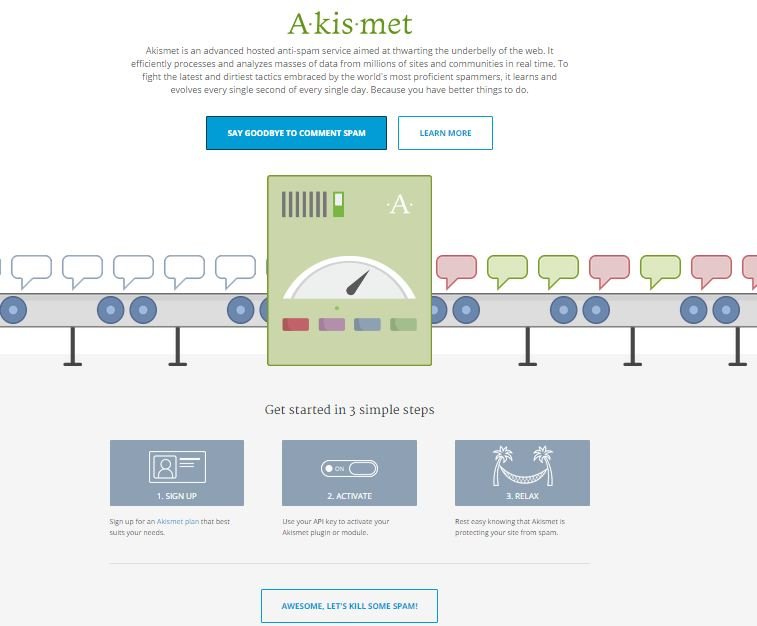
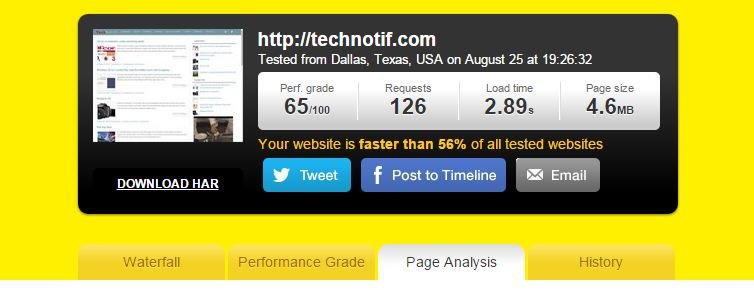
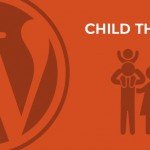



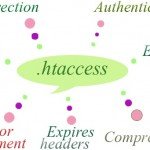
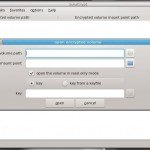







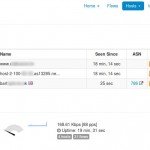
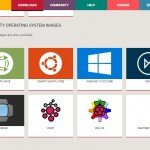

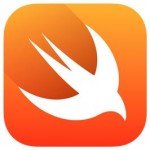









Im using jetpack for my wordpress site, looks like jetpack plugin is not compatible with cloudflare CDN. Great article btw. I managed to improve my page load speed drastically. Thanks