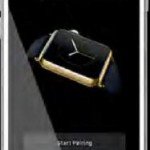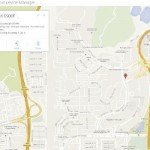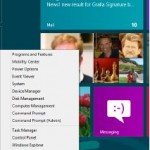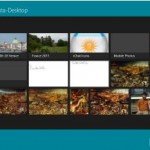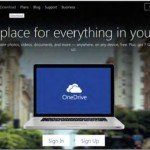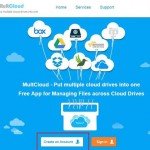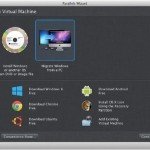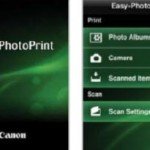How to Fix iPhone Wi-Fi Antenna
When it comes to smartphones, bad WLAN reception can be caused by a simple reason: The contacts of the antenna could be corroded or loose. If the WLAN stops working on an iPhone, it probably means that the antenna-connection has become defective due to mechanical influences or corrosion. We’re using an iPhone 4 to show you how you can fix the WLAN aerial’s contacts.
Steps for fixing iPhone Wi-Fi Antenna
1. Open the Rear Panel
First of all, disengage the two screws next to the dock connector. Depending on the design, these screws are mini Philips-head screws that can be unbolted using the smallest screwdriver from an off-the-shelf precision engineering set. If the screw heads have star-shaped notches, you will need a special Apple pentalobe screwdriver, which can be found in online shops such as Amazon
or eBay. After the screws have been disengaged, raise the rear panel through a distance of about 2mm (towards the camera) and remove it.
2. Remove the battery
In order to be able to disengage the WLAN antenna, you must then remove the battery. If it’s already giving way, you can take this
opportunity to replace it. Substitutes manufactured by external companies can be found in several online shops, which can be located with a simple internet search. Disengage the screw that is on the left side, next to the lower edge of the battery. Remove the battery-plug by lifting it from above and then raising it from the left. Then carefully lever out the stuck-in-place battery from the left side.
Caution : The plastic strap that juts out below the battery can get snapped off very easily. If the adhesive refuses to relent, heat up the display-side carefully using a hair-drier.
3. Disengage the screws
The antenna is hooked in at a centrally-located point in the lower section. It is also mounted with the help of two hooks on the righthand side. Use a pair of fine tweezers to unhook them in a downward direction. Remove the aerial. Avoid touching the silvery
metal parts. These are the contacts.
4. Remove the WLAN antenna
Even a small trace of moisture or dirt on the contacts can disrupt the WLAN reception. Before you screw on the aerial, clean the contacts with a microfibre cloth and isopropyl alcohol, which can be obtained from pharmacies or online shops.
5. Clean the contacts
Even a small trace of moisture or dirt on the contacts can disrupt the WLAN reception. Before you screw on the aerial, clean the contacts with a microfibre cloth and isopropyl alcohol.