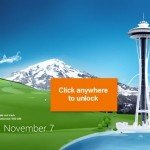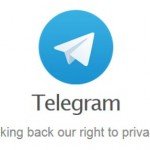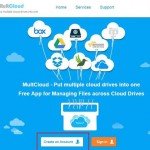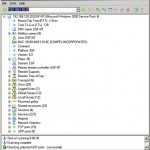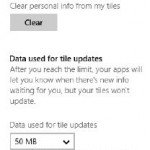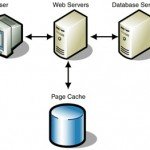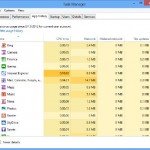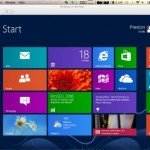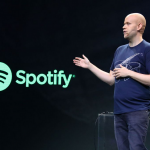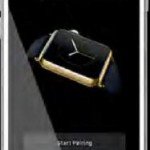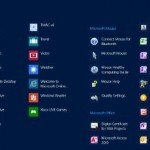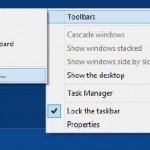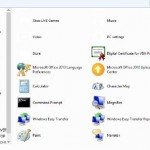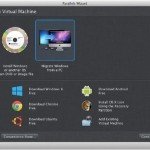Simple Way to Automate Your Social Networks
Fans and friends on Facebook, Twitter or Google Plus hope they are kept permanently up to date – mainly when you support one of the social networks in a professional or semiprofessional environment, either at work or in a community with many members. If you do not comply with this obligation, then you are going to lose fans very quickly. But who has enough time to support several social networks more than once every day? The automation service Zapier (https://zapier.com) is a great solution as it relieves you of a major part of this work and keeps your fans happy while you find more time for other things.
The ingredients: Zaps, Trigger and Action
Create a task in Zapier and name it as “Zap”. There is a trigger in the task that starts an action. For example, if you publish an article in your blog (trigger), Zapier will automatically announce it to your Facebook friends that there are new items that could be of interest to them (Event). We will show you exactly how it works, in steps 1 to 8 below.
Similarly, mail accounts, Evernote, Microsoft OneDrive and hundreds of other services can be linked. Despite the euphoria, you should not overdo the automation. People on Facebook and Twitter do like to speak to people and not to robots. Use Zapier sparingly and upload posts every now and then in social networks so that it is clear that you are personally active. Ensure that your presence in social networks remains original and human.
How to proceed
- Register with Zapier
Go to the Zapier’s website in your browser and click on “Sign up”. Enter your Email address, your first and last name and also a password and click again on “Sign up”. You need not respond to the dialog “Get personalised recommendations” to start using Zapier. - Select free plan
After installation, Zapier offers a 14-day trial period with all the functions. Thereafter, if you do not switch to a paid plan you are downgraded to a limited free version. We recommend using the Free Plan so that you do not have to set up your automation again after fourteen days. To do this, click on “Choose the best plan for you” and select “Free” in the next window via “Switch to this plan”. The Free Plan is absolutely sufficient for private users. You can always switch to higher tariffs in future. - Set up a new task
In our example we are hoping that a new blog article published on WordPress is automatically announced on a Facebook fan page. In this case, click on “Make a Zap!”, select the software “WordPress” under “Choose a trigger app” and then click on “New Post” in the list under it. - Determine the result
After setting the trigger (new post in the blog), now determine what should happen as soon as the event has occurred. Under “Choose an action app” select the icon “Facebook Pages” and the option “Create page post” in the list “Choose an action”. Then click on “Continue”.. - Establish link to the trigger
Now Zapier will ask for the address and the login data of the WordPress blog. This requires a strong trust in the services –by default. The best option is to setup Zapier for a guest access in WordPress and enter the login data of a guest. Your WordPress admin account remains protected in this way. - Establish link to the target page
Connecting to Facebook is done in a very classic way via an app that will require various access rights. Zapier can post on your Facebook fan page only when you grant access to it. - Fine-tuning
You can now precisely specify – under what conditions should a blog post be published on the fan page. All the information in this step is optional. - Write message, test link
Add your personal comments so that the message sent by Zapier does not seem as it was composed by a robot. Then click on “Test WordPress Trigger” and follow the instructions. When you receive a success message, Zapier will immediately take care of your Facebook fan page. (Source : CHIP MY)