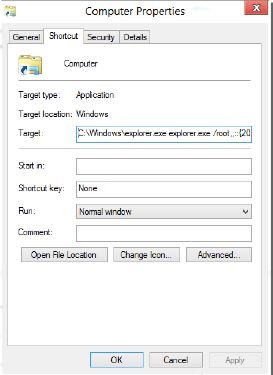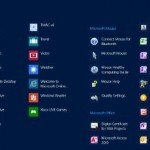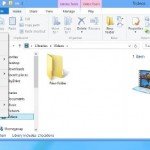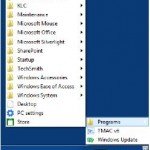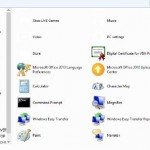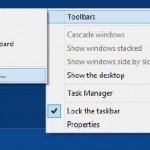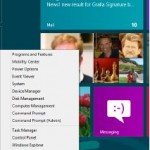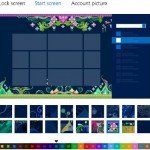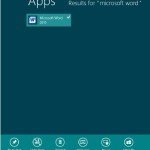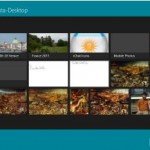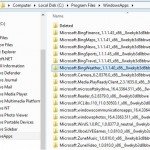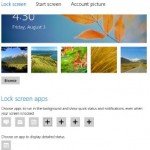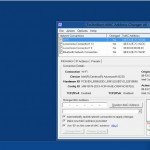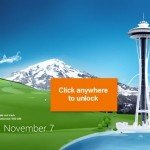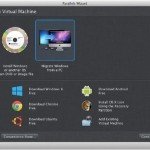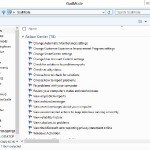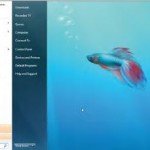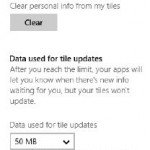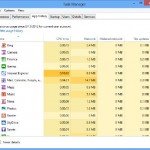Put a Tile to Computer on the Start Screen
Do you miss having one-click access to the Computer folder in Windows 8? Here’s how to put a tile to it on the Start screen.
Here’s a guide for everyone who desires to get to the Computer folder in Microsoft Windows 8 quickly. it is simple to do.
- Open File Explorer
- Go to C:\Users\User Name\AppData\Roaming\Microsoft\Windows\Start Menu\ where User Name is your account in Windows.
- You should see the \Programs folder.
- Right-click the directory
- Choose Create Shortcut
- The shortcut created will be called Programs – Shortcut
- Right-click it
- Select Properties
- Click the Shortcut tab
- In the Target box, remove what’s there, and instead type this:
C:\Windows\explorer.exe explorer.exe /root,,::{20D04FE0-3AEA-1069-A2D8- 08002B30309D}
- Go to the General Tab
- Rename the shortcut Computer
- Then click OK (See image below)
After you’ve finished, A tile to launch Computer then appears on the Start screen (See image below).
More On…
If you would like, you can modify the tiles icon on the Start screen. Using File Explorer, right-click the shortcut you have created on the Desktop, select Properties, and go to the Shortcut tab. Click Change Icon, and select an icon.
That becomes the picture on the tile.