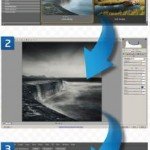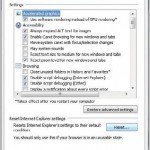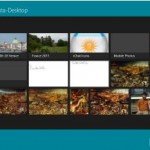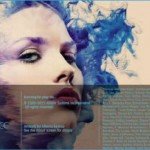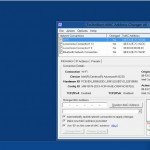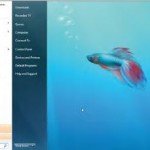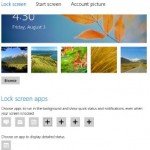Simple way to remove object inside picture using Adobe Photoshop
The Content-Aware Move tool is a means to select and remove a part of a picture. Photoshop automatically fills in what is left behind so that it matches the rest of the picture, hence the name ‘content-aware’. The advantage of using this tool is that if you need to move a part of the image, you can do so without having to use extensive masking and multiple layers.
Selecting the Parameter
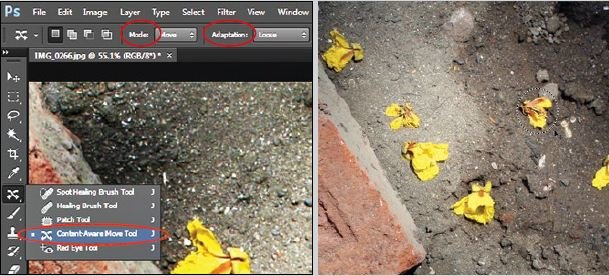
When you select the area you want to move, a dotted line appears around it after which you drag and place it where you want. In the image above, when the flower above is moved, the area left behind will be the mud.
Open the desired image, and select the Content-Aware Move tool. It is situated under the same tool sub-menu as the Spot Healing tool in Tool box. Then, select Move in the Mode menu located on the toolbar at the top. After this, choose an option from the Adaptation menu right next to the Mode menu. The options listed here decide how closely the filled in part will reflect the pattern of the surrounding image. If you choose Strict, it will be a direct copy which works when you have a tighter texture, but Loose works for images with a more relaxed pattern like the sky or the surface of a building.
Select the Area
Once you have decided how tight or free you want the fill to be, use your pointer to draw around the part of the image that you want to move. Then, move the selection it to its final position and there you have it! The area left behind will have filled in automatically to look like a seamless part of the image.