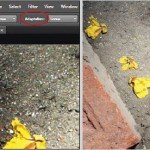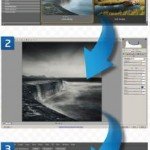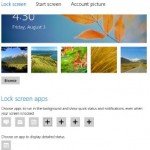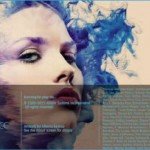Draw With the Pen Tool
Drawing may be one of the most soothing hobbies that anyone can enjoy, but it’s notoriously difficult on computers. To start, scan your sketches into Photoshop. This is where the Pen tool comes in. As one of the most powerful weapons in an artist’s arsenal, it’s one of the few Photoshop tools that you can start from scratch with to build an image gradually. It works with simple clicks and drags, but what it lacks in complexity it more than makes up for in accuracy. Its pin-point precision makes it preferable to brushes when outlining an image. On top of this, it’s more effective than a Lasso for selecting.
 You don’t need to be great at drawing when you have Photoshop. Simply paste the image that you want to draw around and use it as a guide, just like you would do using tracing paper manually. This is just one incredibly easy method of re-creating an image as a drawing in Photoshop, and there are hundreds of creative ideas to experiment with when using the Pen tool.
You don’t need to be great at drawing when you have Photoshop. Simply paste the image that you want to draw around and use it as a guide, just like you would do using tracing paper manually. This is just one incredibly easy method of re-creating an image as a drawing in Photoshop, and there are hundreds of creative ideas to experiment with when using the Pen tool.
In this brief tutorial, we will delve into some of the most popular uses of the Pen tool, from light trails and cartoons, to basic shapes and selections, all of which will enhance your drawing skills.
Learn to draw – Three steps to becoming an expert artist with the Pen tool
1. Prime the Pen
First, create a new layer over your background. Set the brush’s Radius to whatever outline size you want your Pen to have. Choose the colour of this outline by selecting a foreground colour. Now you should be ready to start drawing!
2. Click and drag
Click to create a point and create polygons. Try dragging so that you can create curved edges. The guideline shows the direction the Pen is angled towards. Play around with the tool and see what kind of curves you can find.
3. Fill and stroke
Once finished, click on the Paths tab, situated by the Layers and Channels tabs. Ctrl/right-click on the Work Path and pick between Fill or Stroke – the first one colours the shape in, while the latter draws along it.
Additional uses, The Pen can be a mightier tool than most
Basic shapes
The Pen is great for creating polygons. You can create unique shapes thanks to its control and precision and though you can easily fill them in, you can use the Pen to make outlines before brushing in colour.
Cartoon portraits
To create cartoons, simply find a photo and dial down the Opacity. Now trace over it on a new layer – follow the lines with the Pen, using the original as a guide. The end result is always great.
Light trails
Another common effect is the light trail, often seen on night-time images. Simply draw your line, Stroke it and head to Blending Options, before adding an Outer Glow for a vibrant-city effect!
Select with it!
It has the curves that the Polygonal Lasso lacks and the straight edges that the Magnetic Lasso can’t manage. It’s a very accurate tool. Simply Ctrl/right-click your Work Path to make a selection.